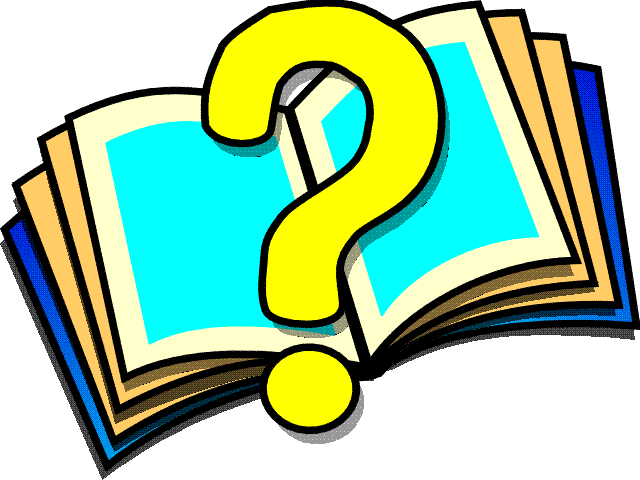 Map Fields
Map Fields
The Map Fields frame allows you to
map HTML fields to database fields. For more information, see Mapping HTML Fields to a Database in How to Use Workshop.
This frame contains the following
elements:
- Submit
- Submits the changes you made to the WebSpeed Field
name or Field Source.
-
- Reset
- Resets all fields to the
values when the frame was displayed, or since the last Submit.
-

- Maps HTML fields (not already
mapped or made user-defined) to corresponding fields in
the connected databases, and updates the display
accordingly. Starting with the HTML field name, Automap
searches the databases in the order displayed in the
Database View, and maps the first match it finds. If you
specified a table for the field, WebSpeed searches the
database for the table, then for the field within the
table.
For more information, see Mapping HTML Fields to a Database in How to Use Workshop
-
- Database View
- Opens the Database tool in a
separate browser to view the list of tables and fields in
the connected database. You can copy (CTRL+C)
table and field names from the Database tool and paste (CTRL-V)
the names into the Automap frame fill-in fields.
-
- HTML Fields
- Displays the HTML field name
from the associated HTML file.
-
- HTML Type
- Displays the HTML field tag
and type from the associated HTML file.
-
- WebSpeed Field
- Displays the SpeedScript
field or variable name that corresponds to the HTML
field.
-
- Field Source
- Choose one of the following
options as the source for the field:
- Local
- Specifies that WorkShop
defines the field variables.
-
- DB
- Specifies that the field
is defined in a connected database.
-
- User
- Specifies that you define
the location of the field variables.Use to associate
fields to temp-table fields or database buffers.
 How to
Use Workshop
How to
Use Workshop WebSpeed
Glossary
WebSpeed
Glossary  WebSpeed Library
WebSpeed Library
