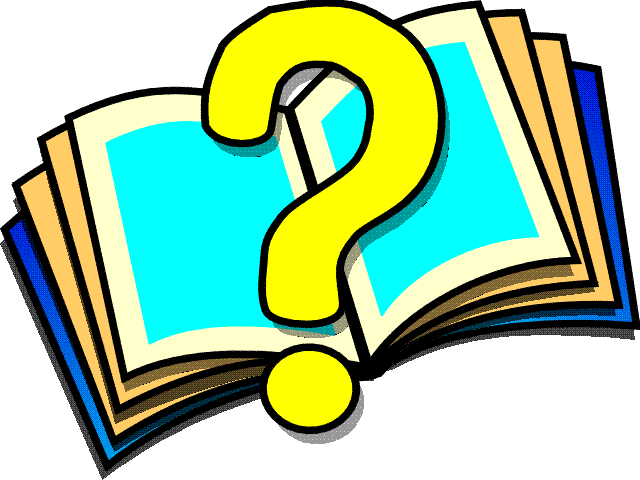 File Menu
File Menu
The opened file menu frame appears
when you choose an existing file's icon, or when you choose a
template for a new file. It contains the following interface
elements:
- File
- The name of the file.
-
- Type
- The file
type (extension).
-
- Tool
Bar Icons:
-
- Note: The
icons that appear depend on the file type.Not all icons
appear for every file type.
-

- Invokes the WebSpeed Editor, which allows you to edit the file
contents. This icon appears for all text files.
-

- For Web objects, displays a list of file contents. This
icon appears for multi-section files only. Selecting an
item from the list displays a view of that object, which
is editable when appropriate. Contents might include the
following:
-
- Definitions
- Access the object
property sheet.
- Method Libraries
- Specify internal procedures.
-
- Procedure
Settings
- Specify custom lists and other options.
-
- code blocks
- Edit the code block in
the WebSpeed Editor.

- Allows you to view the
listing for the file. You cannot edit the listing, but
you can select text and copy it (to paste into another
file). To edit the file, choose the Edit icon.This icon
appears for all files except r-code files.
-

- Checks
the syntax of the current buffer
to make sure it will compile correctly. A message
indicates that it compiled correctly or displays a list
of errors. This icon appears for SpeedScript and HTML procedures.
-

- Creates a new untitled HTML-Mapping Web object that will map the static HTML
file. This icon appears for HTML files.

- Maps HTML fields to database
fields. This icon appears for HTML-Mapping Web objects.
-

- Saves changes to the current
file. If the file is untitled, displays the Save As frame
so you can specify a file name.
-

- Displays the Save As frame
and lets you save changes to a file you specify. By
default, WebSpeed saves the file to the same directory
that contains the original file. If you are saving a new
file, WebSpeed saves the file to the working directory.
-

- Compiles the file. Prior to
compiling, saves any changes to the file. The Compiler
displays a message indicating that the file compiled
successfully, or displays a list of errors. This icon
appears for all HTML files.
-

- Runs the file. Prior to
running, saves any changes and compiles the file.
-

- Deletes the current file.
Displays an alert message asking you to verify that you
want to delete the file.
-
- Note: You
must have write permissions to delete a file.
-

- Closes the file. If you edit
the file without saving it, a message prompts you to
either close the file and loose any edits, or keep the
file open.
 How to
Use Workshop
How to
Use Workshop WebSpeed
Glossary
WebSpeed
Glossary  WebSpeed Library
WebSpeed Library











