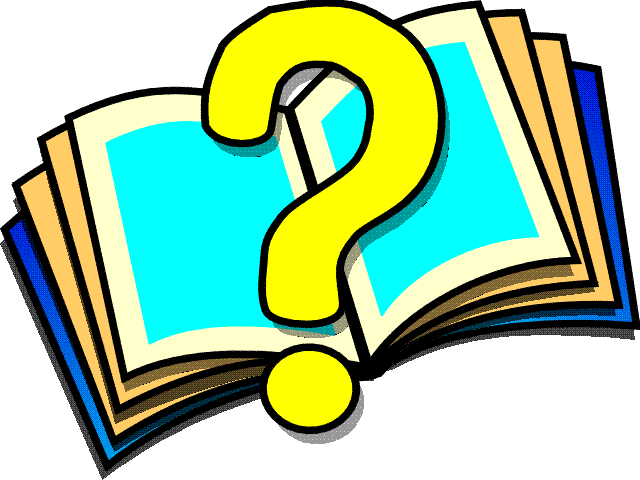 Application Manager
Application Manager
The
Application Manager tool contains the following utilities:
| Servers |
A utility for managing the WebSpeed Brokers,
database servers and other servers. |
| CodePath |
A utility for defining which directories to include in your
code search path. It also allows you to compile all or selected source code
files. |
| R-Code Library |
A utility that allows you to package your r-code into procedure library
(.pl) files.
|
Servers
The Servers utility contains the
following controls:
- Edit Server List
- Add to or subtract from the list of
servers that you want to manage from the Servers utility.
-
- When you
select this control, you see a list of all the servers that are available
for management. This list is derived from the Windows Registry, the
ubroker.properties file, and
the conmgr.properties file. In addition, there is a section
showing unlisted database servers that are not under AdminServer control.
-
- Select or cancel the selection by clicking on a
check box next to the server's name.
-
- View
- Displays the status of the agents that are
associated with a particular WebSpeed Broker. The output is similar to the output of the
wtbman -status> command.
-
- The status display for the agents also contains controls
for killing and adding agents.
-
- Note: If you are viewing the status of
agents under the same broker that is currently running WebTools, one agent will always show a
status of Busy. The busy agent is the one that serviced the request for agent status.
The name of the broker that is running WebTools is italicized in the list of servers.
-
- Start/Stop
- Starts or stops a particular server.
-
- GoTo
- Allows you to access WebTools from a different broker.
This is useful if you want to stop the broker that is currently running WebTools.
-
- If you want to start WebTools in a new window, right
click on the GoTo link and choose Open in New Window.
-
- Tools
- Takes you to the Database Utilities, which contains the
following control types:
-
- Connection Parameter Field
- Allows you to specify database startup parameters
and to save them in a .pf file.
-
- Manage
- Starts or stops a database
server. Also connects or disconnects WebSpeed Agents from a
database server.
-
- Note: The Disconnect/Connect
function operates on a single agent. If you have more than one agent running, you
will need to select Disconnect or Connect repeatedly until all agents are affected.
A message at the top of the Options list shows "currently connected" if any of
your agents are connected to a database. If no agents are connected, you will see
a "not connected" message.
-
- Maintain
- Accesses some of the commonly used
features of the PROUTIL utility.
-
- If the database server is running, you can perform backups. If the database server
is not running, you can rebuild indexes and truncate logs.
-
- Online/Offline Info
- Displays various database statistics.
What you can view depends on whether the database server is running (Online),
or not running (Offline).
-
- Other
- Deprecated in OpenEdge Release:
Trim V9 Dumpdata to V8-loadable allows you to remove Progress Version 9.x specific definitions from dump files (*.df
and *.d files that are in the same directory as the Version 9.x database). You can then
load the data and the schema into a Progress Version 7.x or Progress Version 8.x
database.
-
Code Path
The Code Path utility contains the
following controls:
- Edit Code Path List
- Specifies the directories where your
source code resides. You can also set the level of recursion in those directories.
-
- You can include or exclude directories that are
in your PROPATH. You can also add unlisted directories, which are directories
that are not already in your PROPATH.
-
- Compile
- Compiles the r-code in all selected directories.
Displays a list of compiled files and their status.
-
- Code Summary
- Displays a summary of compiled files in all
selected directories.
-
- Header information is displayed. Internal
functions and procedures are listed along with line numbers for each section.
In addition, run statements and includes are listed.
-
- Code Summary is useful for quick documentation
of program code.
-
- CodeUtil
- Takes you to the Code Utilities page which allows you
to perform the following actions on a selected file:
-
- Compile
- Compiles a selected file.
-
- Beautify
- Changes HTML tags or Progress 4GL keywords in a file to
all uppercase or all lowercase. Allows you to view changes, replace the existing file, or
save changes in a file that has a .beau extension.
-
- Note: Use caution with JavaScript and
other scripting languages. Beautify may incorrectly identify a script element as an HTML
element and change the case. Since interpreters like the JavaScript interpreter are case
sensitive, script errors may be generated by Beautify.
-
- Compile Listing
- Expands a program file so that you can view all
the include files contained in the program.
-
- PreProcess
- Expands a program file so that you can view all the
include files and preprocessor statements.
-
- XREF-Compile
- Displays cross-reference information between
procedures and objects. Also saves the information in a .xrf file.
(For more information, see the XREF option to
the COMPILE statement in the OpenEdge Development: Progress 4GL Reference.)
-
- String X-Ref
- Displays string cross-reference information between
procedures and Progress objects. Also saves the information in a .sxr file. (For more
information, see the STRING-XREF option to the COMPILE statement in the
OpenEdge Development: Progress 4GL Reference.)
-
- Debug-list
- Displays a line-numbered listing of the procedure
along with text of all preprocessor include files, names, and parameters. Also saves the
information in a .dbg file. (For more information, see the
DEBUG-LIST option to the COMPILE
statement in the OpenEdge Development: Progress 4GL Reference.
-
- Compile All
- Compiles all the files in the associated directory.
-
- File Tools
- Displays the File Tools WebTool.
-
The R-Code Library utility contains the
following controls:
- Configure R-Code Library
- Prompts you to specify the pathname of an
r-code library. You must enter a complete path to a file that has a .pl
extension.
-
- If you are creating a new library, you must enter
the complete path, select one or more of the directories listed under CodePaths,
and then choose Update.
-
- View
- Displays the contents of the selected .pl file.
- Close
- Closes the selected .pl file but does not delete it.
-
- Update
- Adds r-code to the selected .pl file. You must choose which
directories to include by selecting from those listed under CodePaths.
-